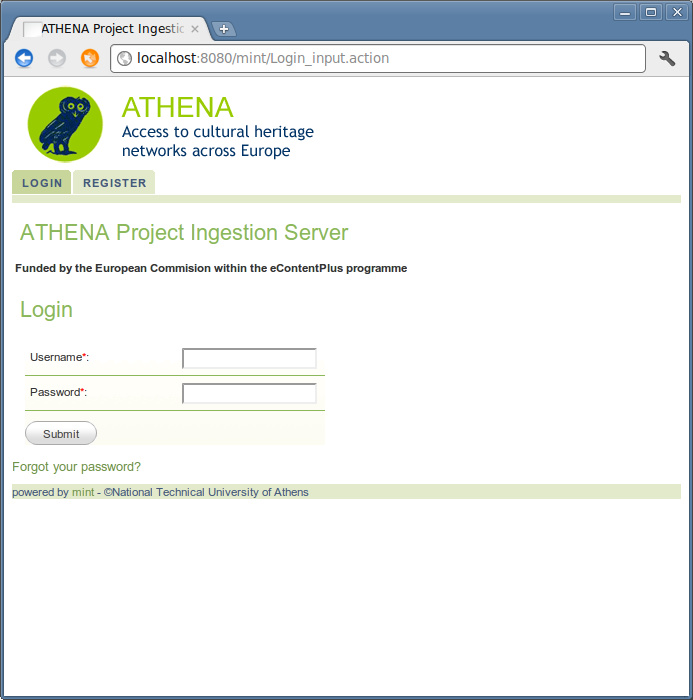Mint-Athena¶
Download Mint-Athena¶
Get the mint-athena release from github
Database Setup¶
Windows¶
Installation¶
Just follow the one click installer for windows. After finishing, you should have a running PostgreSQL 8.4. The system might work with version 9 and newer, but is not tested with it.
Create a user¶
Start the pgadmin tool that came with the installation. It should show the Server which was just installed. Double click on it to connect as the postgres user. Use the password you were asked to create in the installation process.
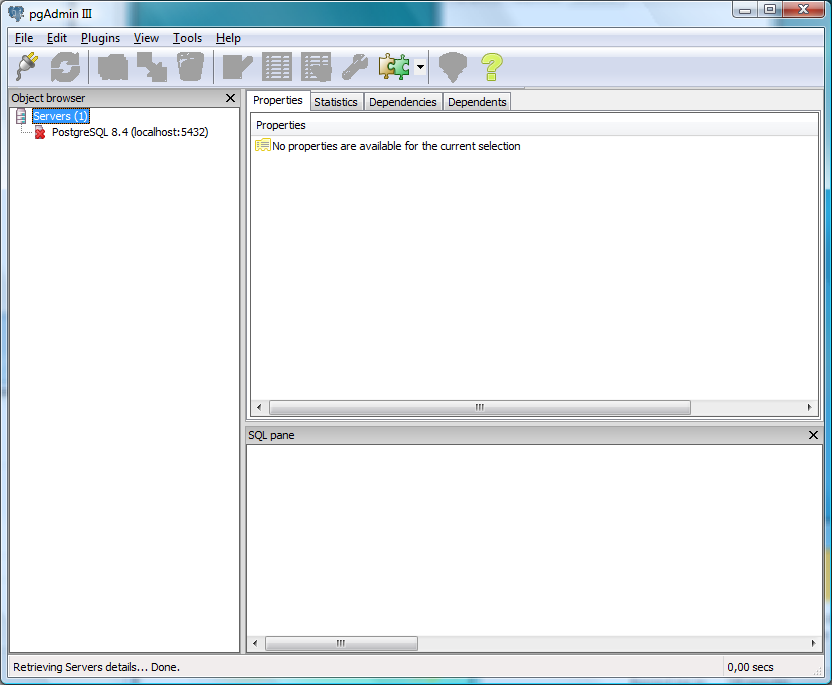
Right click on "Login Roles" and make "New Login Role...".
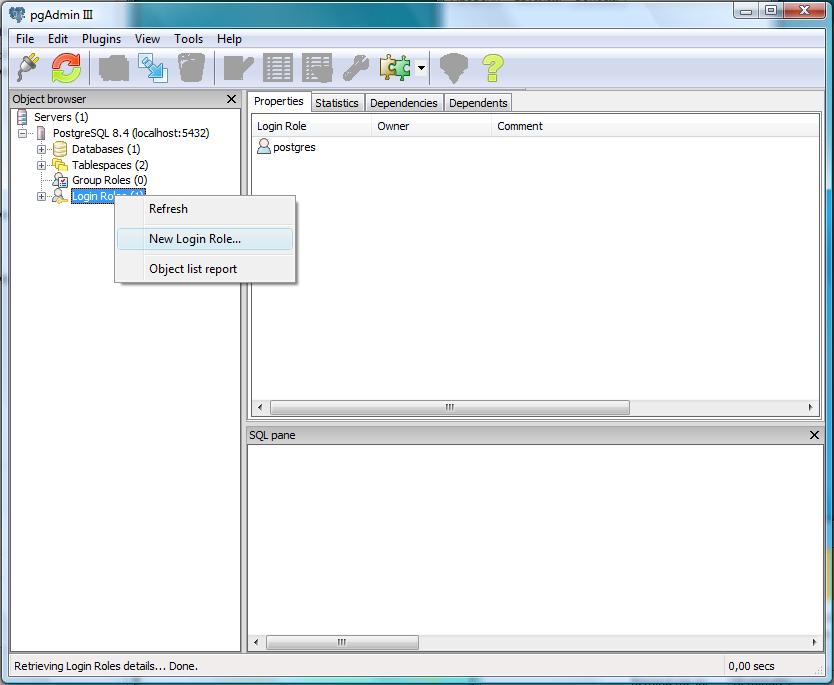
Name the user athena and give him a password.
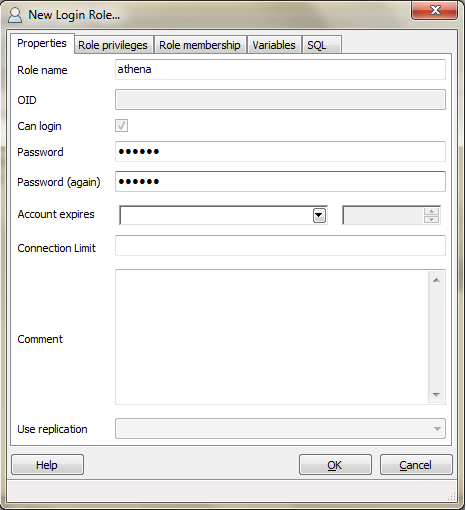
Check "Can create database objects" in "Role privileges" tab.
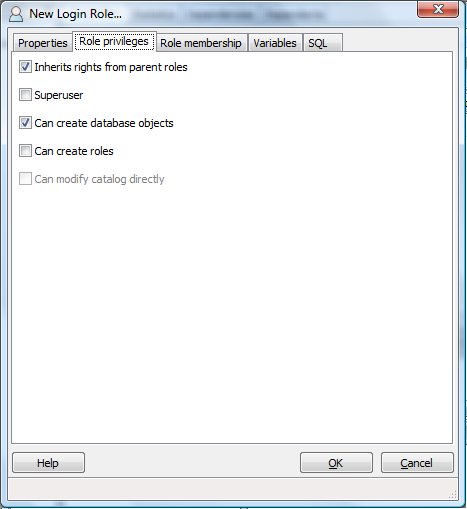
Go to the Variables tab and select the search_path Variable name. Enter "athena, public" as the Variable Value. Click OK to store the new User/Role.
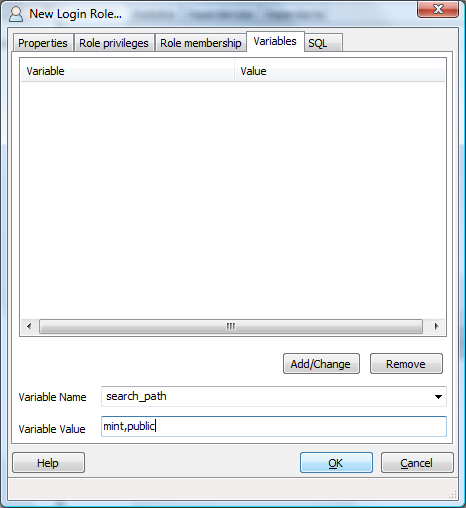
Disconnect from the server.
Create a connection with the new athena user.¶
Click on the power plug and in the window "New Server Registration", and enter the following
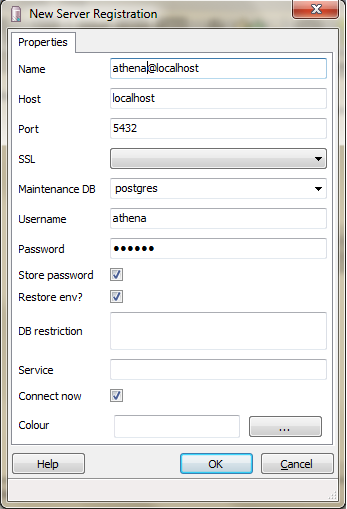
Create a database¶
Click on the athena connection after that a tree appears. Right click on "Databases" and select "New Database..." and set the following.
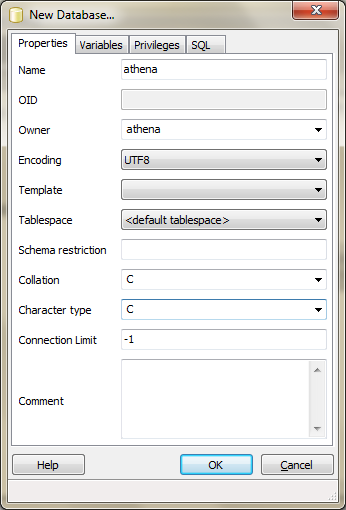
Select the athena database and click the SQL toolbar button. Select File -> Open, locate the createSchema.sql in your athena installation and load it. If you feel like it, edit the default organization and the admin password in the sql file. (You can do it later in the tool as well.) Execute the file with the green triangle "Execute Query" button in the toolbar.
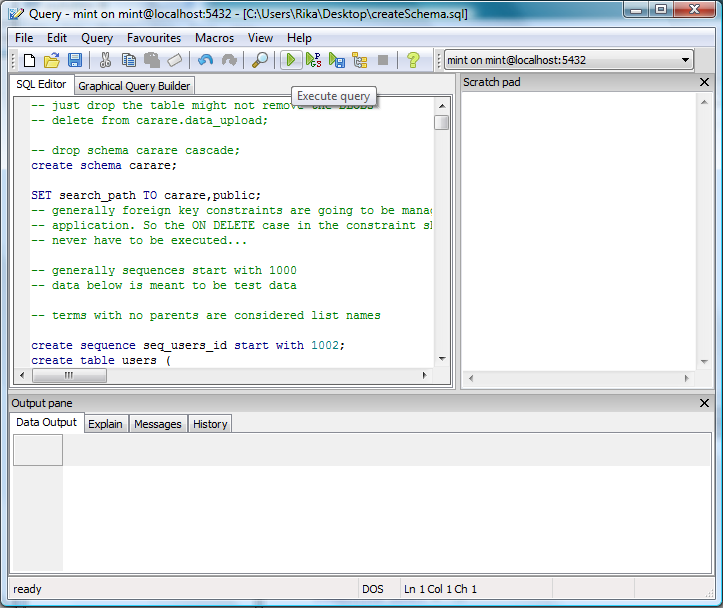
Your athena database is ready.
Unix Based Operating System¶
Create a database
sudo -u postgres createdb -E UTF8 athena
Login
sudo -u postgres psql athena
create a user for the application
create user athena password 'athena' login;
set the user's search path
alter role athena set search_path to athena,public;
and grant database to the user
grant all on database athena to athena;
Logout with
\q
Locate the createSchema.sql in your athena installation
Login again as athena
psql -h localhost -U athena athena
and read in the schema. Its helpful to be in the directory with the createSchema.sql
\i createSchema.sql
That should setup the schema!
After that, edit the postgresql.conf file - which is normally kept in the data directory (initdb installs a default copy there) - by setting
#constraint_exclusion = off constraint_exclusion = on
to enable quick xml_node table searches for uploads.
Deploy Web App¶
Extract the downloaded files in TOMCAT_HOME/webapps/mint directory. After that, create directory (TOMCAT_HOME/webapps/mint/WEB-INF) /lib and add the required jar files.
Use ant to build the project
ant -Dappname=mint
You should be able to access it, by default, at path /mint. To verify that the deployment succeeded, start tomcat and point your browser at
Your browser should show the Mint-Athena login page shown below.