Administration¶
Administration tab offers advanced functionality for managing users and organizations. The first thing that you will notice is a list of the available users, followed by a list of available organizations. We will discuss each one separately.
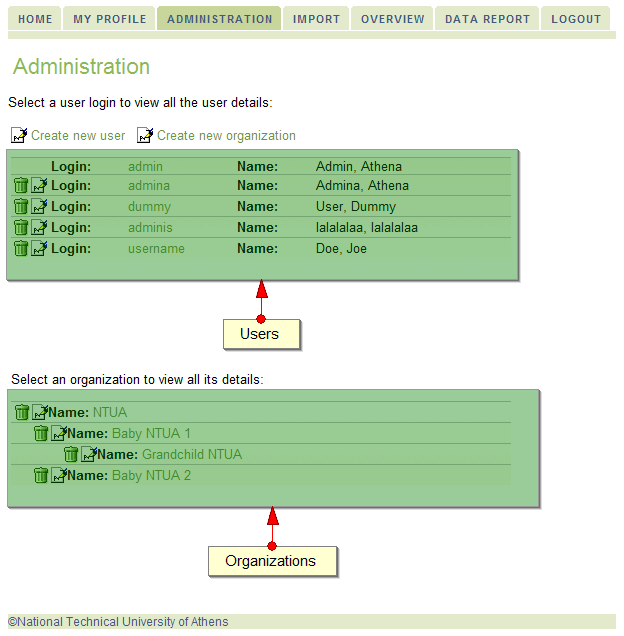
User Management¶
User management allows you to add, edit or delete users. All these actions can be performed through the "Administration" tab. In the following figure we can see the most important parts of the user interface.
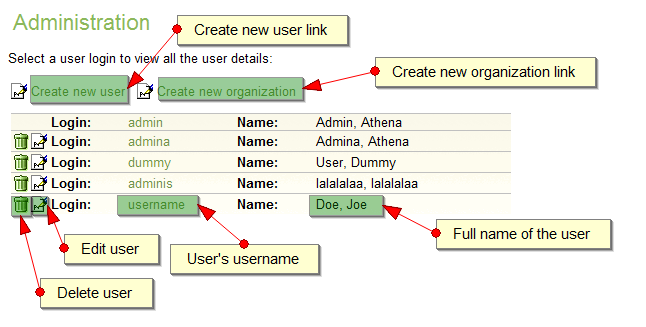
The first two links allow the administrator to add a new user or a new organization.
Below these links is a list of the registered users, specifying their username and names, while also allowing to edit or delete them. If you click on a username, then a new panel with detailed information about the user will appear.
Create new user¶
Upon clicking "Create new user", a form will appear on the right part of the page. This form allows you to create a new user.
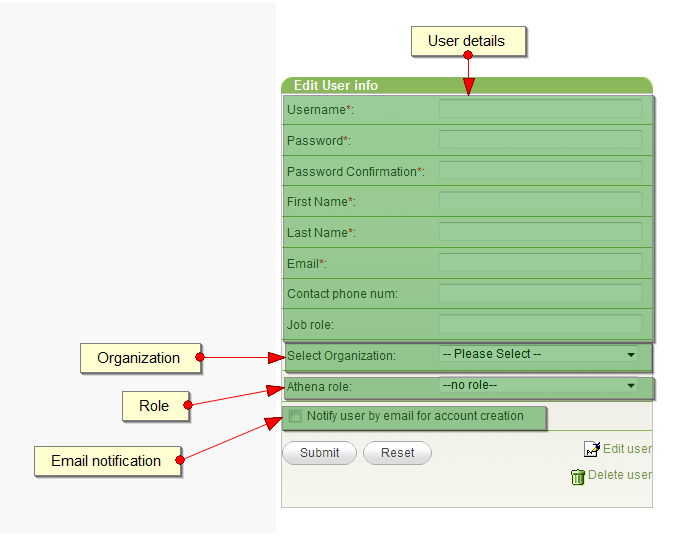
The procedure is similar to the one described in new user registration (Register). You have to fill-in the user's details. Fields marked with a red * are required. You can also specify an organization that the user will be registered.
An important difference is that you are also able to specify the new user's role. The available options include the following:- Administrator: This user can create/update/delete users and children organizations for the organization he is administering. He/she can also perform uploads and all available data handling functions provided by the system.
- Annotator: This user can upload data for his/her organization (and any children organizations) and perform all available data handling functions (view items, delete items, mappings etc) provided by the system, apart from final publishing of data.
- Annotator & Publisher: This user has all the rights of an annotator as well as rights to perform final publishing of data.
- Data Viewer: This user only has viewing rights for his organization (and any of its children organizations).
- No role: A user that has registered for an organization but has not yet been assigned any rights.
Finally, if you check the email notification button, an email will be send to the email specified at "Email" field, containing useful information about the user's account.
Editing a user's details¶
You can edit a user's details either by clicking on his username and then clicking on the "Edit details" link on the bottom of the new panel that will appear, or by clicking on the edit icon on the left of the user's username.
A form similar to the one described above will appear. Follow the previous instructions in order to edit the user's details, organization or role.
Deleting a user¶
In order to delete a user, simply click the thrash icon on the left of his username. A dialog will appear asking you if you are sure you want to delete the user. If yes, then the user will be removed.
The second way to delete a user is by clicking on his username and then clicking on the "Delete user" link on the bottom of the new panel. Note that no confirmation will be asked before deleting the user.
Organization Management¶
Directly below the list of users is the list of available organizations.
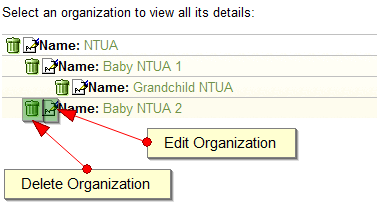
Note that the organizations are not aligned. The spacing is used to depict the organization structure. If an organization's details are spaced to the right of another, this means that it is a children of that organization. In the above figure organization "Baby NTUA 1" is a children of "NTUA", while "Grandchild NTUA" is a child of "Baby NTUA 1".
If you click on the name of an organization, more details will appear in a new panel on the right part of the page.
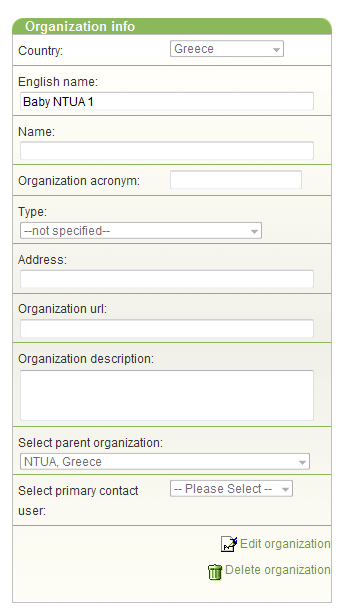
Creating a new organization¶
Creating a new organization can be achieved by clicking on the "Create new organization" link. Upon clicking on the link, a new panel will appear on the right part of the screen, asking you to fill in the organization's details. Fields marked with a red * are required. We provide a brief explanation of each field:
- Country (required) - The country that this organization belongs to. Select the appropriate one from the list.
- English name (required) - The organization's name in English.
- Name (required) - Organization name (in any language).
- Organization acronym - The organization's name abreviated.
- Type (required) - The organization's type. Select the option from the list that best describes the organization's type.
- Address - The contact address for the organization.
- Organization url - The organization's web site URL address.
- Organization description - Short description of the organization.
- Select parent organization - If the organization is a sub-organization of another organization, select the appropriate parent organization. See Organization structure for more details.
- Select primary contact user (required) - Contains a list of usernames. Select the user that will be administering the new organization.
If you click the "Reset" button, the form will be cleared. Clicking on the "Submit" button will submit the organization's data to the server. If an error exists, the form will be displayed with the error's description displayed in red above the corresponding field. Else, the organization will be created.
Editing an organization¶
You can start editing an organization's details either by clicking on the edit icon on the left of the organization's name, or by clicking on the organization's name and then on the "Edit organization" link at the bottom of the new panel containing the organization's details. Afterwords, simply change the information on the fields you want to modify and click the "Submit" button. For a brief explanation of each field, see "Creating a new organization" above. Clicking on the "Reset" button will reset all fields to their original value.
Deleting an organization¶
Deletion of an organization can be performed either by clicking on the delete icon on the left of the organization's name, or by clicking on the organization's name and then on the "Delete organization" link at the bottom of the new panel containing the organization's details.