Overview¶
When you are done importing your files on MINT, you can proceed to the main phase of performing the mappings and transformations. All the required functionality exists in the "Overview" tab. When you visit the page you 'll see something similar to the following figure, that is a list of the available imports.
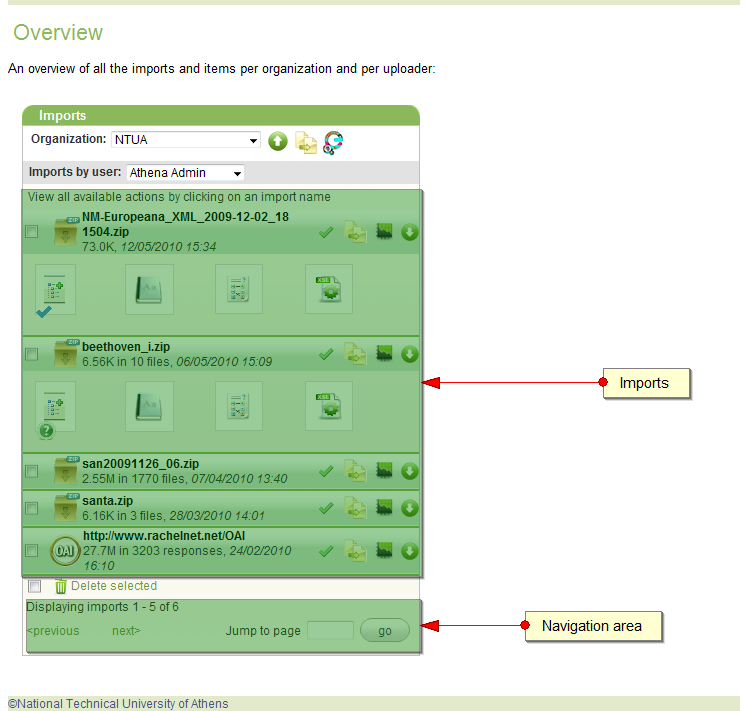
Imports Navigation¶
On the top of the imports pane there are drop down lists labeled "Organization" and "Imports by user". By using them you can filter the imports displayed by organization and user, while on the bottom of the panel there are the navigation controls.
On the right part of the "Organization" drop down list there are the following icons.
| Icon | Title | Description |
 |
Start new Import | Clicking on this icon takes you to the "Import" tab (see Import data). The organization selected in the drop down list is used. |
 |
Show all items for organization | Displays a new panel on the right part of the page, containing all the items available from the imports performed for the selected organization. The panel is described in more detail later. |
 |
Publish to Europeana | Publishes the imports to Europeana. |
List of imports¶
The main part of the "Imports" panel is the actual list of imports.

On the center of each import's box its name together with useful information are displayed(file(s) size, number of files, date of import). Next to the name of the import there is a list of icons. The first one indicates the current status of the import. The possible statuses/icons are:
| Icon | Title | Description |
 |
Parse | Your import is currently being processed. You have to wait this processing to be completed. |
 |
Parsing complete | The import has been successfully parsed. Placing your mouse over the icon displays the number of nodes parsed from your import. |
The rest three icons are the following:
| Icon | Title | Description |
 |
Show items | Displays the contained items of the import (see List of items). |
 |
Import statistics | Opens a new browser window with statistics about the import. See Statistics for more details. |
 |
Download import | Allows you to download the import's file. |
Clicking on an import expands it and displays a list of available functions required to perform the mappings.
| Icon | Title | Description |
 |
Item root | See Item root. |
 |
Specify thesauri | See Thesauri. |
 |
Mapping editor | See Mappings. |
 |
Transform | See Transform. |
- Define the root item (see Item root).
- Specify a thesauri - optional (see Thesauri).
- Create the appropriate mappings (see Mappings).
- Perform the transformation (see Transform).
List of items¶
When clicking on "Show Items" a new panel on the right part of the page appears, containing all the available items from the imports performed for the selected organization. Selecting the name of an import from the drop down list labeled "Filter by", lists only the items of the specified import. Each item is displayed like in the following figure:

Clicking on the Item XML Preview icon (  ) displays the original XML of the item.
) displays the original XML of the item.
Clicking on the Mapping XML Preview icon (  ) displays a new panel. After specifying the corresponding mapping, it displays several preview options, including the XSL used for the transform and the output XML.
) displays a new panel. After specifying the corresponding mapping, it displays several preview options, including the XSL used for the transform and the output XML.
IMPORTANT NOTE: In order to be able to view the items of an import, you 'll have to first set the Item root.
Deleting items¶
In order to delete one or more imports, select them by checking the checkbox on the left of each one of them. Then click the "Delete selected" on the bottom to perform the deletion. By clicking on the checkbox on the left of the "Delete selected" link, you can select or deselect all the visible imports.